Automated Order Processing from emails with Logic Apps and Azure OpenAI
Posted on: September 21, 2025Many organizations have processes that rely on manual handling of emails. For example, a company may receive orders via email. Processing these orders manually can be time-consuming and error-prone. In this blog post, we will explore how you could automate the order processing workflow using Azure Logic Apps and Azure OpenAI.
Let’s begin by identifying how the order emails typically look. Here’s an example of an order email:
Here’s a second example when data is copied from Excel and pasted into an email:
And here’s a third example where the order details are in an attachment:
As you can see, the format of these emails can vary significantly. Some of them may contain inline tables in many different formats, while others may have the order details in attachments again in various different formats.
Let’s start by creating a Logic App that triggers when a new email arrives in a specific mailbox or folder:
You can set various filters to ensure that only relevant emails trigger the workflow:
If we now study the email content when the email had the order inline, we can see that the email body is in HTML format. Here is an abbreviated version of the email body:
<html xmlns:o="urn:schemas-microsoft-com:office:office" xmlns:w="urn:schemas-microsoft-com:office:word" xmlns:m="http://schemas.microsoft.com/office/2004/12/omml" xmlns="http://www.w3.org/TR/REC-html40"><head><meta http-equiv=Content-Type content="text/html; charset=utf-8"><meta name=Generator content="Microsoft Word 15 (filtered medium)"><style><!--
/* Font Definitions */
@font-face
{font-family:"Cambria Math";
panose-1:2 4 5 3 5 4 6 3 2 4;}
--></style></head>
<body lang=en-FI link="#467886" vlink="#96607D" style='word-wrap:break-word'>
<div class=WordSection1><p class=MsoNormal><span lang=EN-US>Hi!<o:p></o:p></span></p>
<p class=MsoNormal><span lang=EN-US>I would need these by the end of this week. Is that doable?<o:p></o:p></span></p>
<p class=MsoNormal><span lang=EN-US><o:p> </o:p></span></p><p class=MsoNormal><span lang=EN-US>BR,<o:p></o:p></span></p>
<p class=MsoNormal><span lang=EN-US><o:p> </o:p></span></p><p class=MsoNormal><span lang=EN-US>J</span><span lang=FI style='font-family:"Calibri",sans-serif;mso-ligatures:none;mso-fareast-language:FI'><o:p></o:p></span></p>
<p class=MsoNormal><span lang=en-FI><o:p> </o:p></span></p><p class=MsoNormal><o:p> </o:p></p>
</div></body></html>
Oh boy, that’s a lot of HTML tags! We need to clean this up to get the relevant content from the email.
Before we do that, let’s also process any potential orders from attachments:
In this step we process one attachment at a time using Azure Functions. We want to convert the attachment content into markdown format so that we can use it in the next step. We’ll use MarkItDown which is very handy Python library for converting many different file formats to markdown format.
Here’s the full code of our Azure Function that uses MarkItDown to convert the attachment content into markdown format:
import azure.functions as func
from markitdown import MarkItDown
import io
app = func.FunctionApp()
@app.function_name(name="Converter")
@app.route(route="", auth_level=func.AuthLevel.ANONYMOUS)
def Converter(req: func.HttpRequest) -> func.HttpResponse:
md = MarkItDown()
result = md.convert_stream(io.BytesIO(req.get_body()))
return func.HttpResponse(result.text_content, mimetype="text/markdown")
There is also MarkItDown MCP if you want to build agent that can process documents in various formats.
To deploy this Python function to Azure, you can follow the instructions here: Create a function in Azure from the command line
You can test the deployed function using REST Client extension in VS Code:
@func = https://<funcapp>.azurewebsites.net/
### Upload excel file
POST /api/Converter HTTP/1.1
Content-Type: application/vnd.openxmlformats-officedocument.spreadsheetml.sheet
< ./products.xlsx
Here’s the test Excel file I used:
And here’s the output from MarkItDown:
## Sheet1
| Unnamed: 0 | Unnamed: 1 | Unnamed: 2 | Unnamed: 3 |
| --- | --- | --- | --- |
| NaN | Product | Qty | Comment |
| NaN | P123 | 5 | We need this before end of the month |
| NaN | P345 | 4 | NaN |
Now that we have our email content collected, let’s clean it up:
Here’s the prompt used in this step:
There is content from email from the user.
It might be in plain text or HTML or whatever format. Clean it up to be markdown format:
@{variables('emailContent')}
We can now get the cleaned email content from the output of the above step to a variable:
Here’s the expression used when setting the variable:
Here is the data:
first(body('Clean_user_inputs')['choices'])?['message']?['content']
Here’s an example output from this part of the process:
Here is the data:
Subject: Order from Jack
Body:
Hello there!
Find my orders from the attachment.
Thanks!
Jack
Attachment — orders-2025.xlsx (Sheet1)
| Product | Qty | Comment |
| --- | ---: | --- |
| P123 | 5 | We need this before end of the month |
| P345 | 4 | |
Now that we have the cleaned email content, we can use Azure OpenAI to extract the order details from it and convert it into structured JSON format:
You are agent trying to identity what products user is trying to order.
User might have provided this information in any kind of format.
From their provided material you should be able to identify list of products
and their quantities.
If user has some other important information that impacts their order,
then collect this information as well.
Example: "I would need this by end of this week" which would be
hard requirement to their order.
This information can be also product specific and not entire order specific.
Summarize this information into this format:
{
"text": "insert original user text here",
"description": "insert any additional information that user has provided e.g., hard requirements here",
"products": [
{
"productId": "first product id",
"qty": 2,
"description": "any product specific information from user"
},
{
"productId": "second product id",
"qty": 5,
"description": "any product specific information from user"
}
]
}
Here is the user provided information:
@{variables('emailContentText')}
Similarly, here’s the expression used to extract the response from Azure OpenAI to a variable:
first(body('Convert_users_input_text_to_JSON')['choices'])?['message']?['content']
Here’s the expected output format:
{
"text": "insert original user text here",
"description": "insert any additional information that user has provided e.g., hard requirements here",
"products": [
{
"productId": "first product id",
"qty": 2,
"description": "any product specific information from user"
},
{
"productId": "second product id",
"qty": 5,
"description": "any product specific information from user"
}
]
}
Here is an example output when the order details were in an attachment:
{
"text": "Subject: Order from Jack\n\nBody:\n\nHello there!\n\nFind my orders from the attachment.\n\nThanks!\n\nJack\n\nAttachment — orders-2025.xlsx (Sheet1)\n\n| Product | Qty | omment |\n| --- | ---: | --- |\n| P123 | 5 | We need this before end of the month |\n| P345 | 4 | |",
"description": "Order details provided in attachment orders-2025.xlsx (Sheet1). No additional global constraints, but P123 has a timing requirement (see product-specific info).",
"products": [
{
"productId": "P123",
"qty": 5,
"description": "We need this before end of the month"
},
{
"productId": "P345",
"qty": 4,
"description": ""
}
]
}
Here’s the entire Logic App workflow:
Unfortunately, many different kind of errors can happen in this process. Here’s an example of an email that did not have any attachment since the user forgot to add it:
Similarly, the user might have provided invalid product IDs or quantities that are not numbers or formatting of attachment might be something that MarkItDown cannot handle. Or that product IDs are okay but you don’t have them in your inventory. Or user might be still trying to order older products that you no longer sell.
Of course, implementation in this blog post is just a starting point. In a real-world scenario, you would need to add more steps to handle:
- You need to consider error scenarios, logging, monitoring, alerting etc.
- For auditing and troubleshooting purposes, you would want to store the original email, extracted order details and any errors found during the process.
- Validate the extracted product IDs and quantities against your product catalog.
- Design human-in-the-loop (HITL) processes for cases where the system cannot confidently process the order.
- Integrate with your IT systems to create the order automatically.
- Send a confirmation email to the user with the extracted order details.
etc.
Alternatively, you might want to start with a semi-automated process where the system extracts the order details, validates it and sends them to a human for review before finalizing the order. It can also create a prebaked email draft to the user. User can then just review the email, and if they want add some personal touch to it, and click button to send it. Here’s a mockup of such user interface:
Security considerations
Remember that you should always consider security implications when using automated processing based on external inputs. This includes prompt injection attacks which might manipulate the input to the system in unintended ways and cause data leaks or other security issues.
This brings us to the topics such as: Evaluations, Risk and safety evaluators AI Red Teaming, Prompt shields content filtering, etc. but these are topics for another blog post.
You can find the source code of the Function App here:
Hope you found this useful!
Kudos to Timo Salomäki for reminding me about the prompt injection attacks!
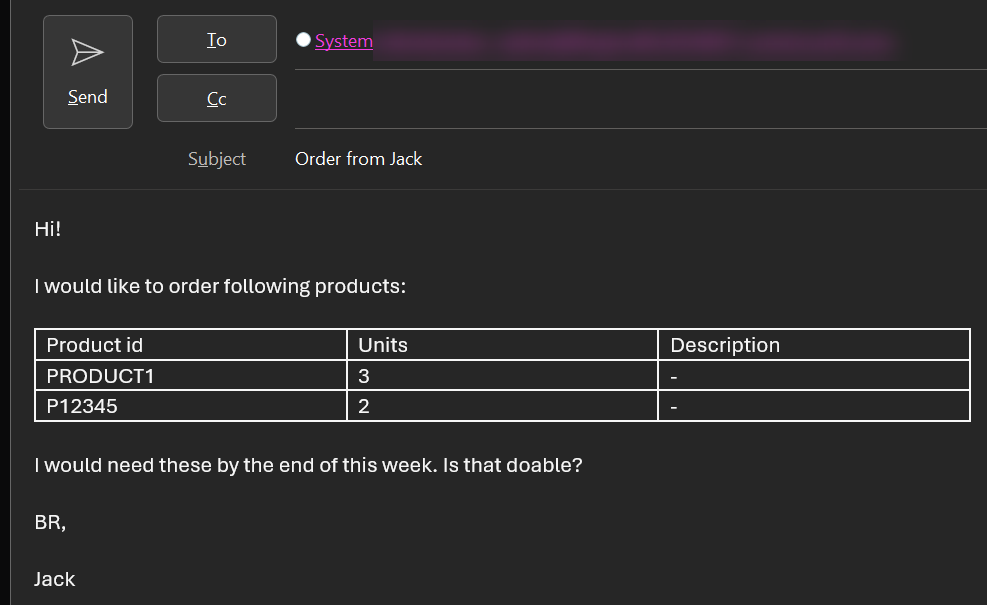
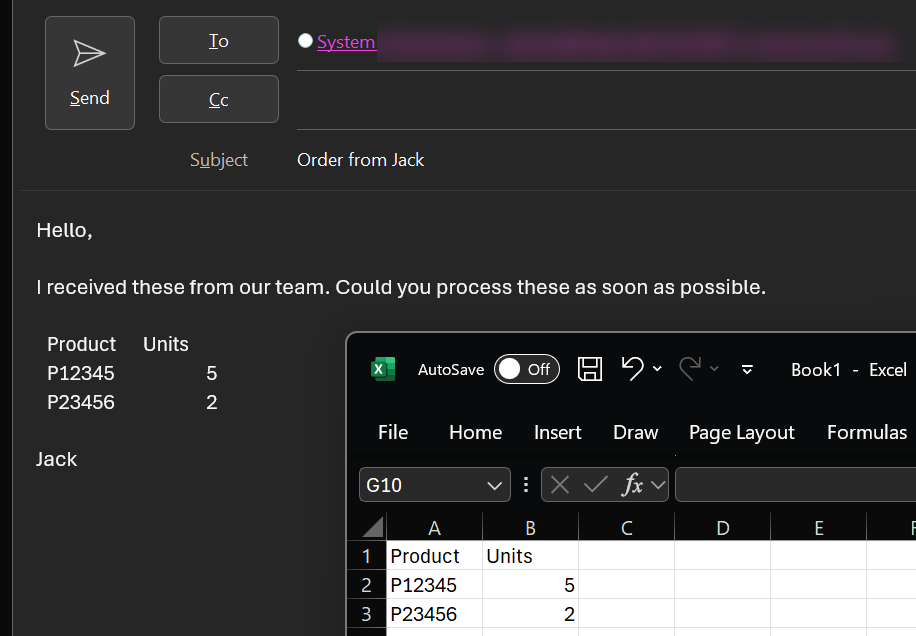
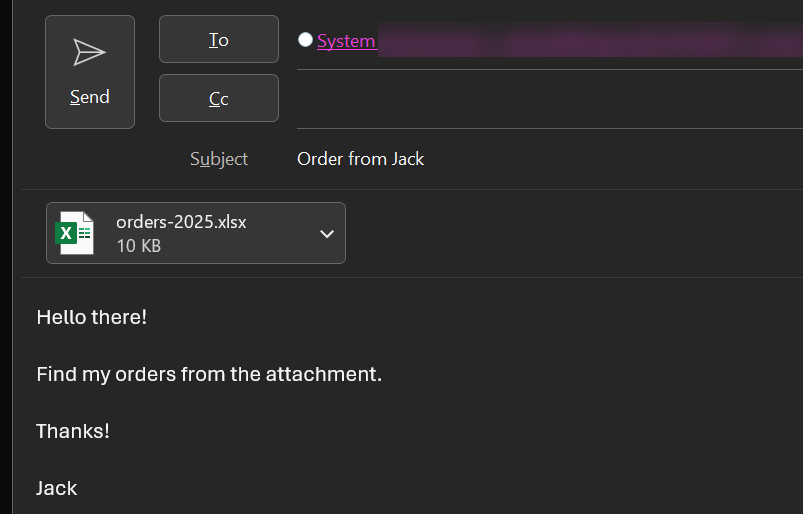
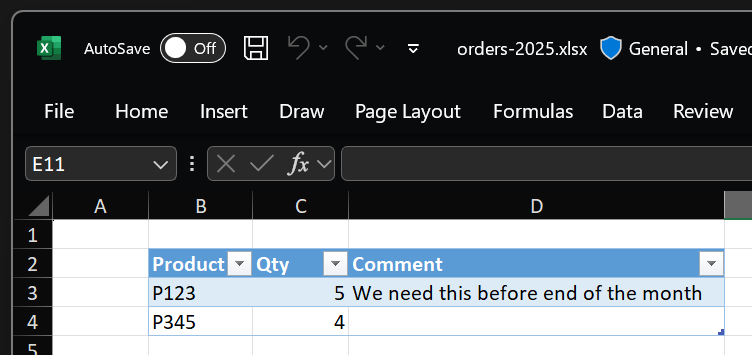
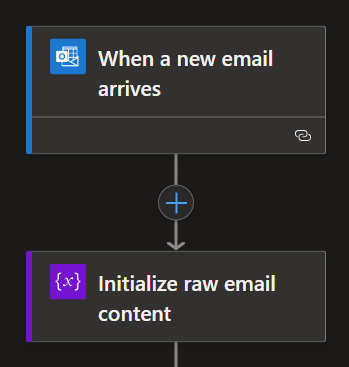
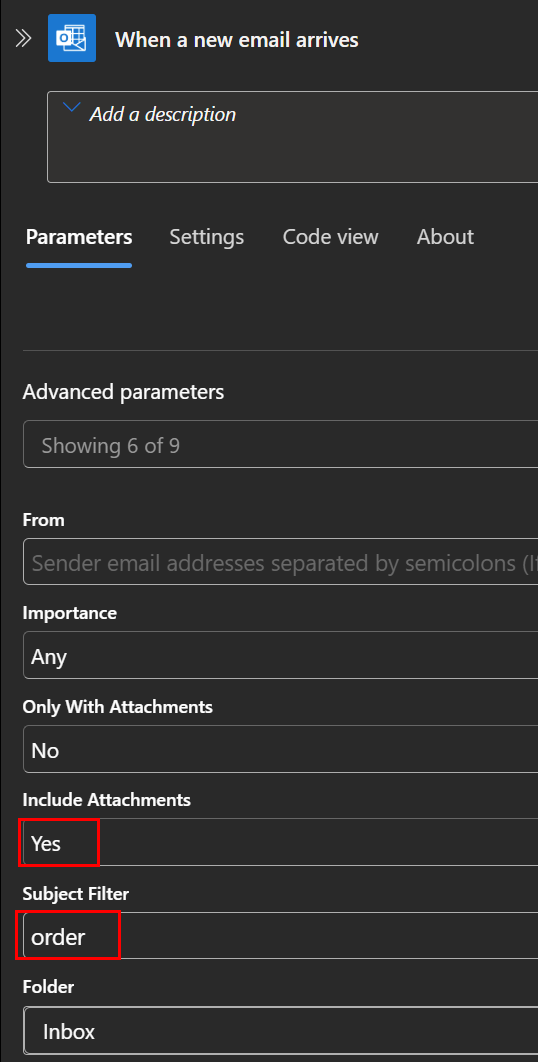
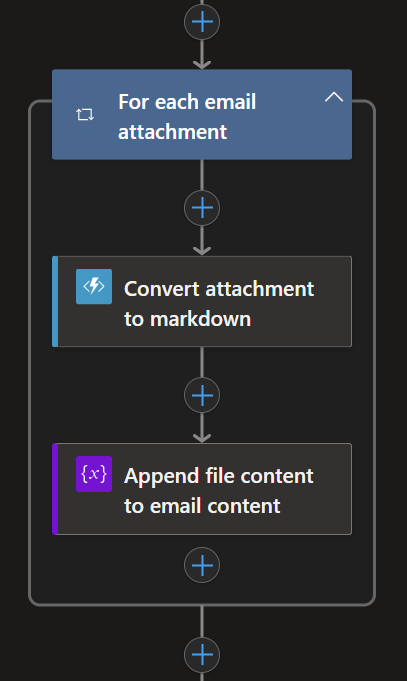
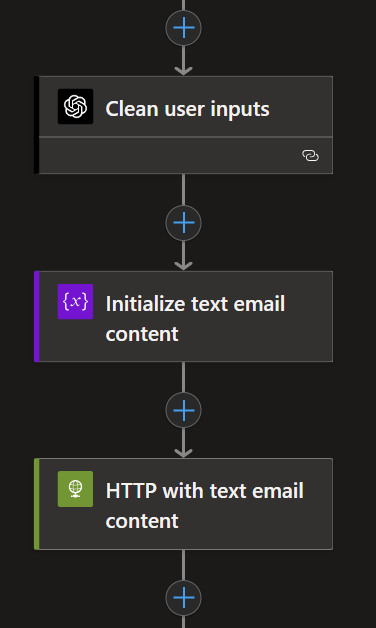
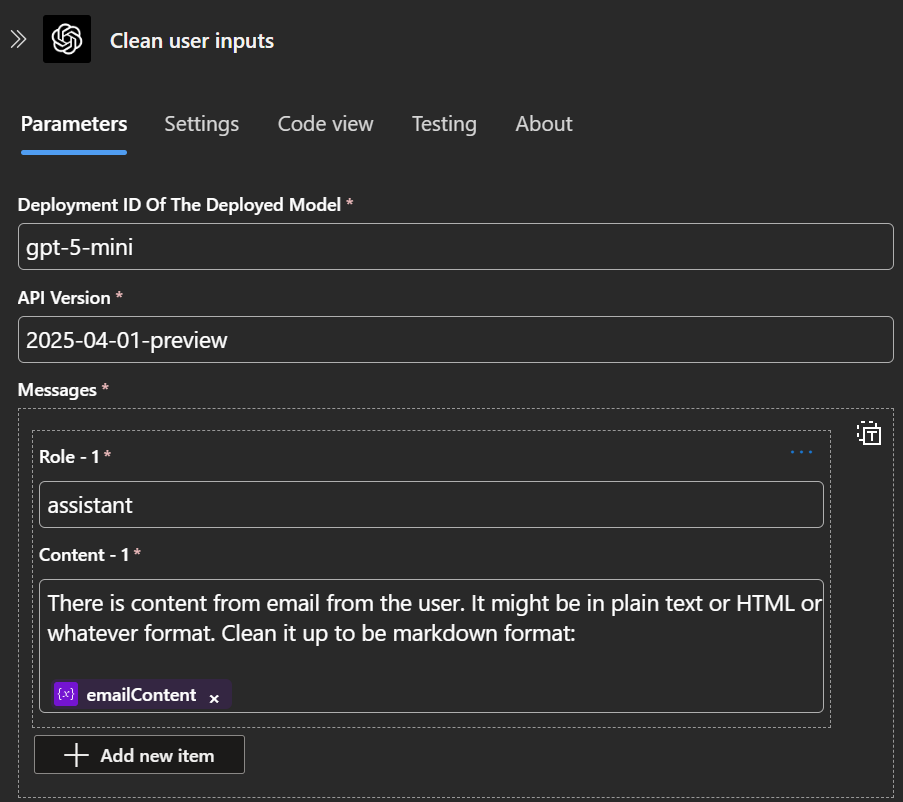
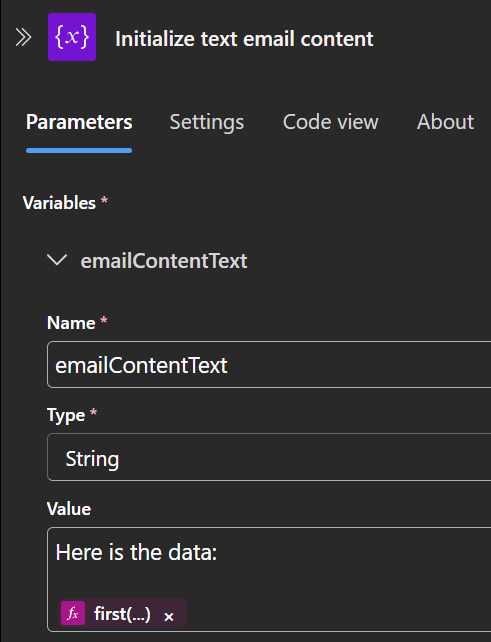
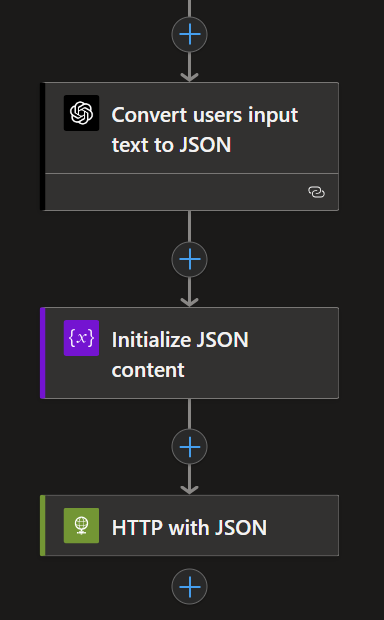
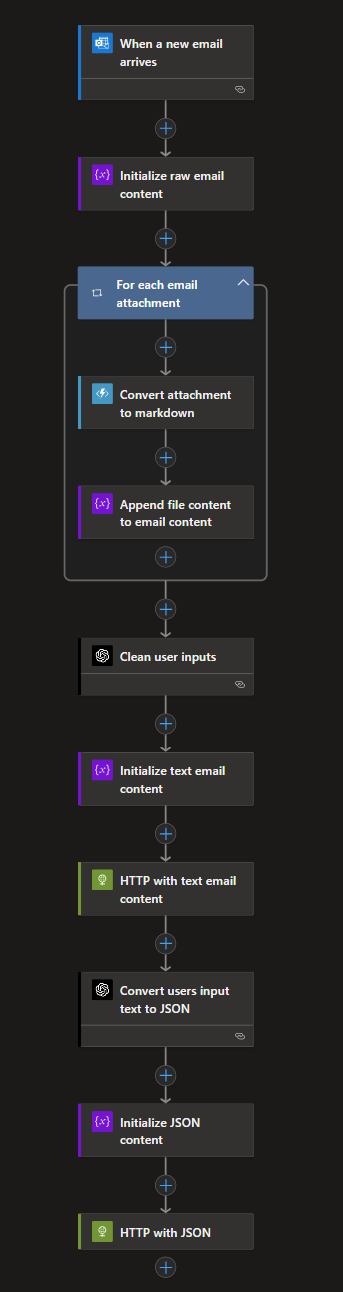
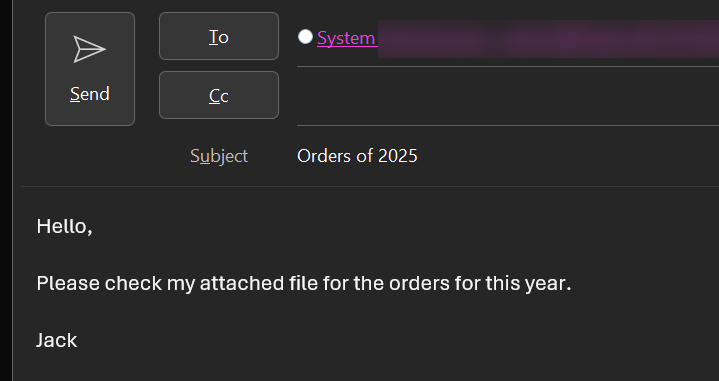
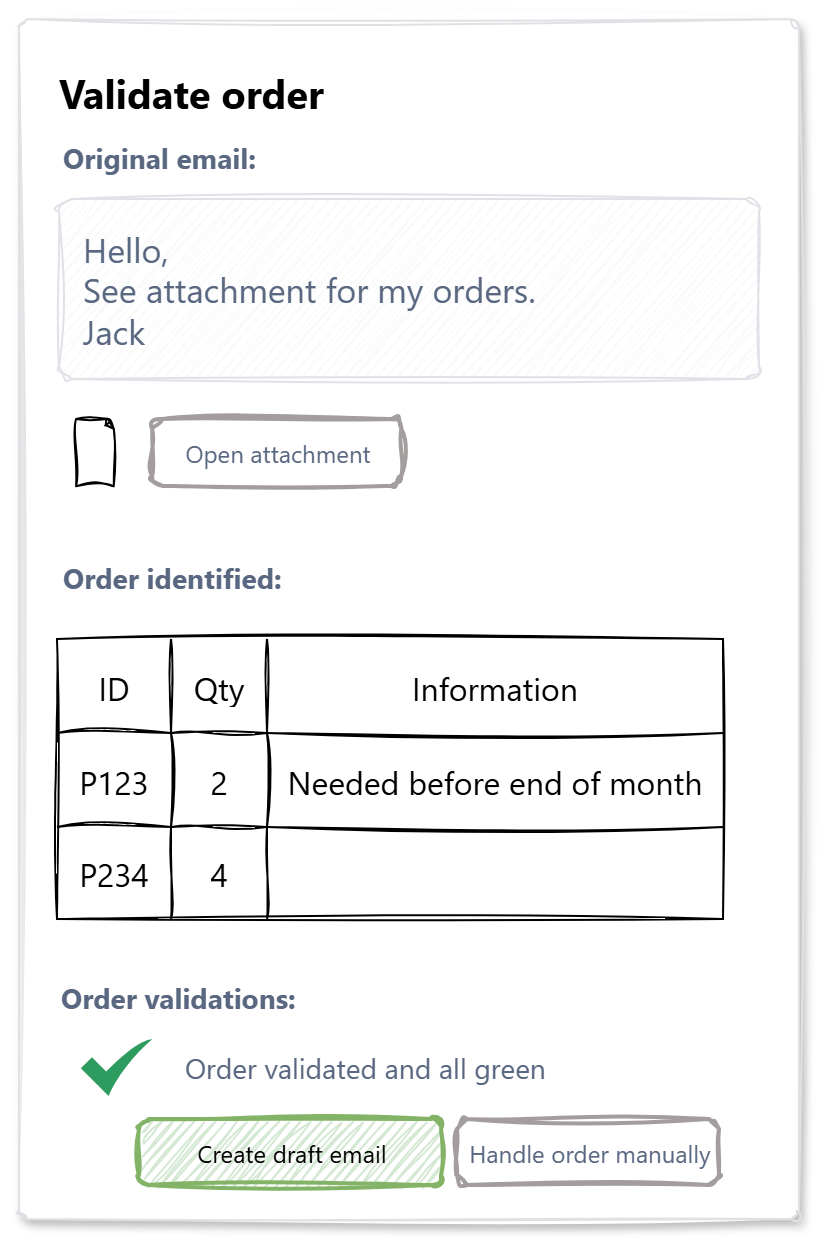
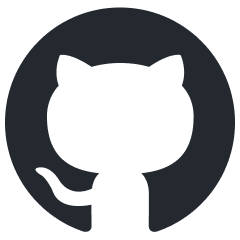 JanneMattila/azure-ai-demos/pythonfunc
JanneMattila/azure-ai-demos/pythonfunc